OffchainCoin Wallet (Debug Build)
We are releasing the Android debug APK to gather user feedback and catch small bugs before our official Play Store launch. Download it directly from our site, install, and let us know your experience.
Minimum requirements: Android 12 or higher.
Download Wallet (Debug APK)Enable Developer Options
- Open Settings → About phone.
- Tap Build number seven times until you see “You are now a developer.”
- Go back to Settings → System → Developer options.
- Enable USB debugging and Install apps from unknown sources.
Install the Debug APK
- Download the APK file from the link on this page.
- Open your file manager and locate the downloaded APK.
- Tap it and confirm the installation.
Screenshots & Usage Guide
Below you’ll find screenshots of each Wallet screen. Each image is followed immediately by its usage steps.
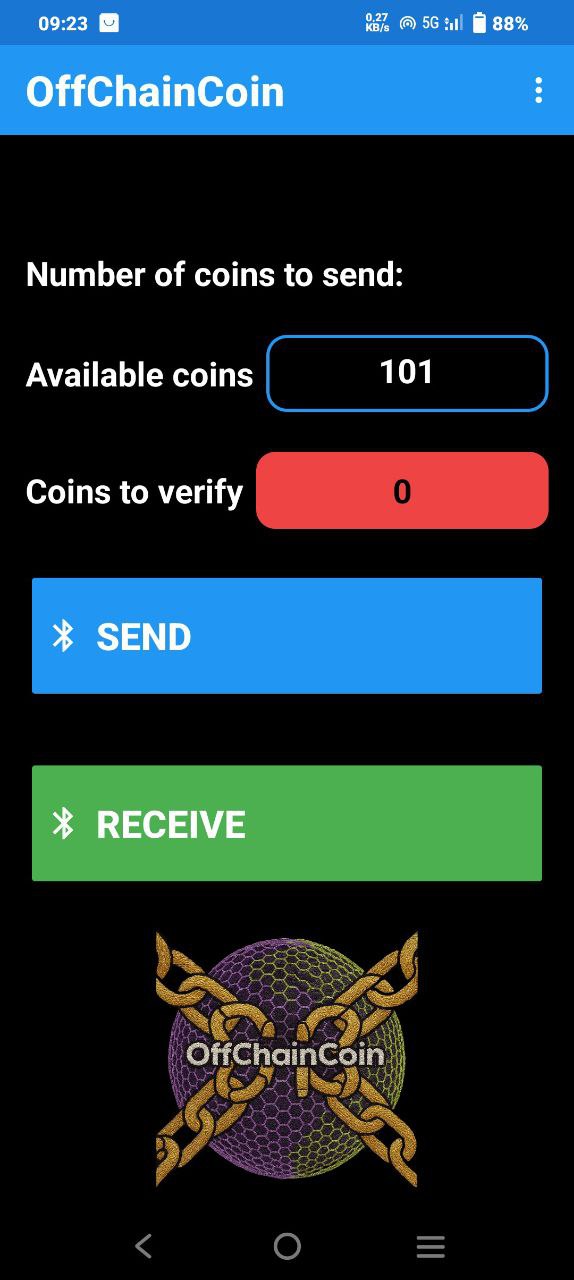
How to Send Coins via Bluetooth
1) Enable Bluetooth on both devices.
2) On the sending device, enter the number of coins to send.
3) On the receiving device, tap the “Receive” button.
4) On the sending device, tap the “Send” button.
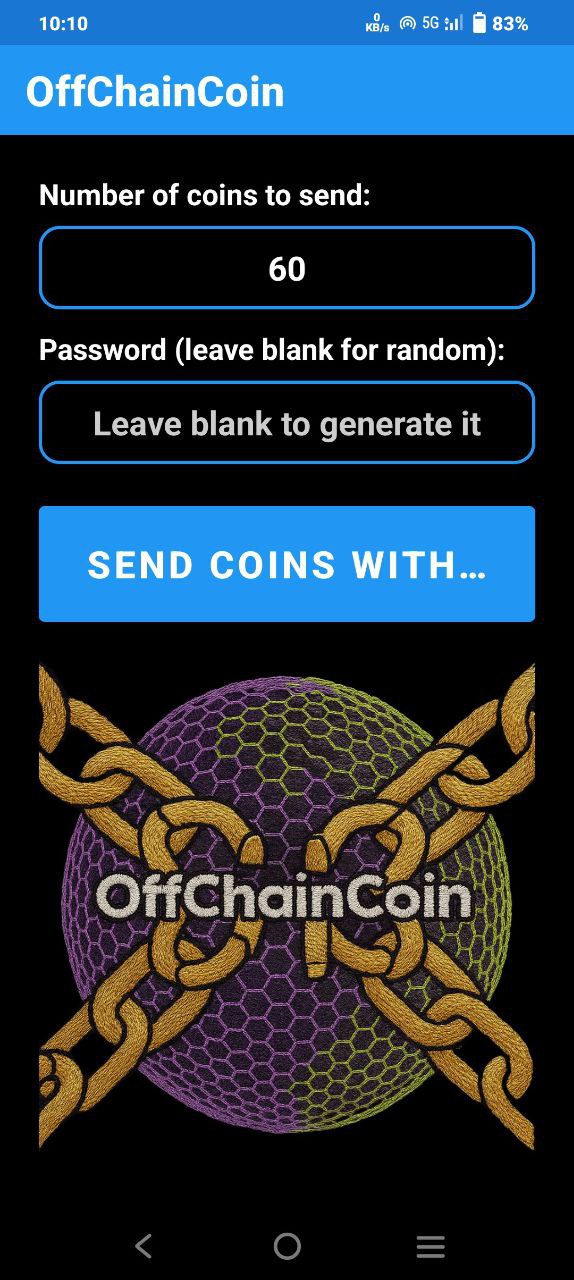
How to Send Coins via WhatsApp
1) Choose the number of coins to send.
2) Choose a pass (or let the client generate one).
3) Press the “Send Coins” button.
4) WhatsApp will open—select a contact and send.
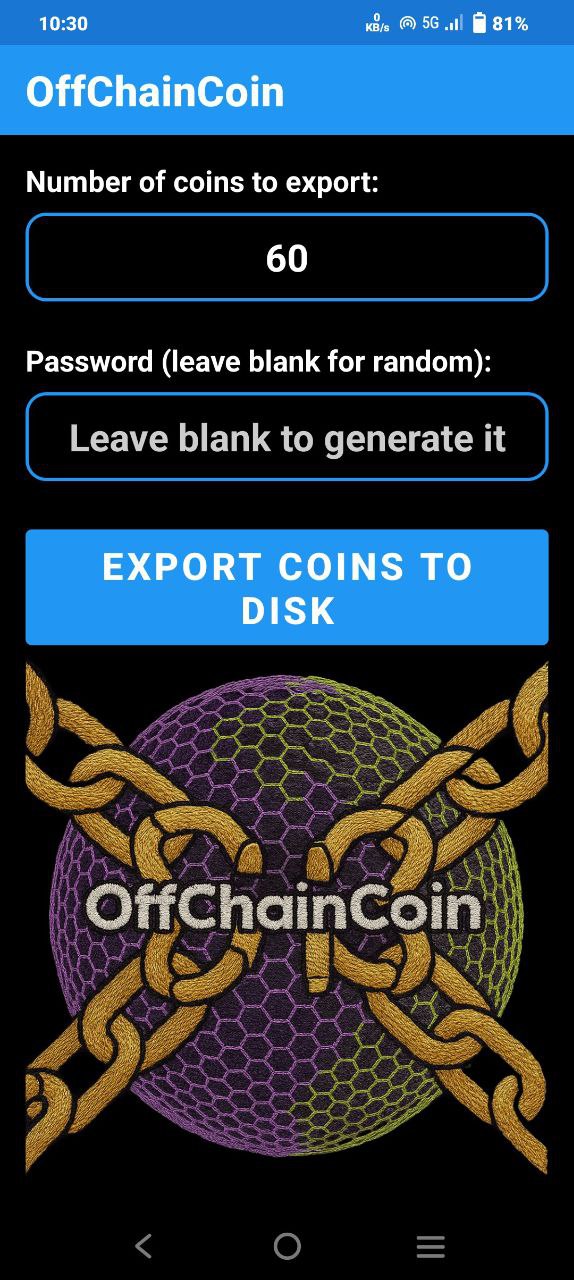
How to Export Coins to Disk
1) Enter the number of coins to transfer to disk.
2) Enter a pass (or let the wallet generate one).
3) Press the “Export Coins” button.
4) The wallet will create two files—one with the coins, one with the pass. These can be shared via any messaging app or email.
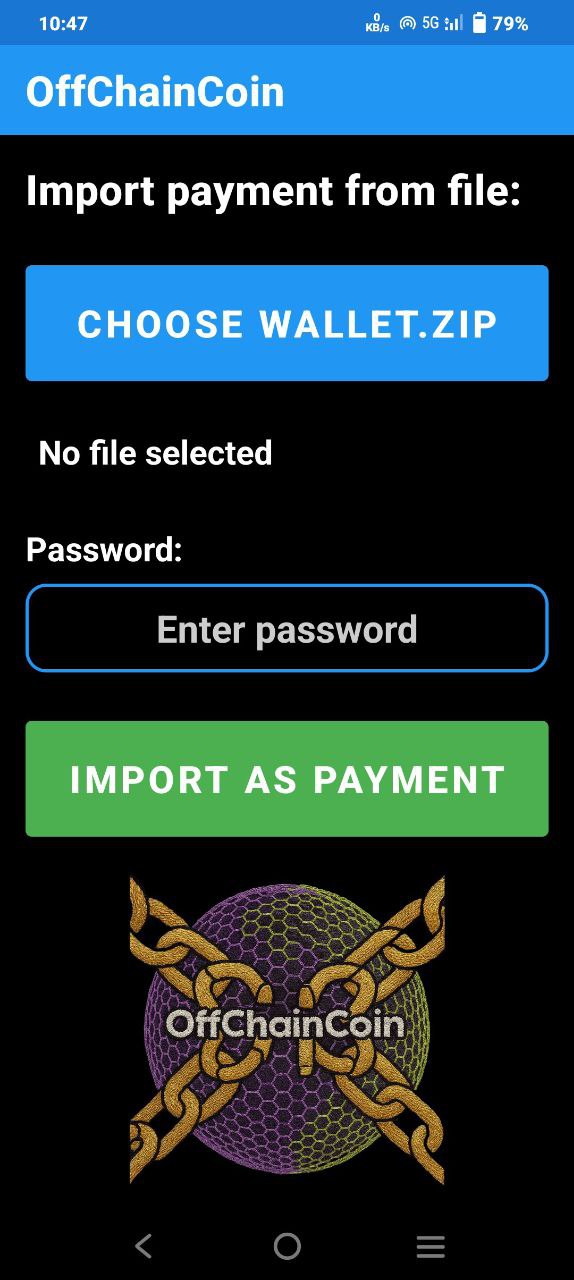
How to Import Coins from File
1) Tap “Choose Wallet” and select the file containing coins to import.
2) Enter the pass for decoding.
3) Press “Import as Payment”.
4) The coins will appear in Pending Coins; if internet connectivity is available they will be verified and spendable immediately.
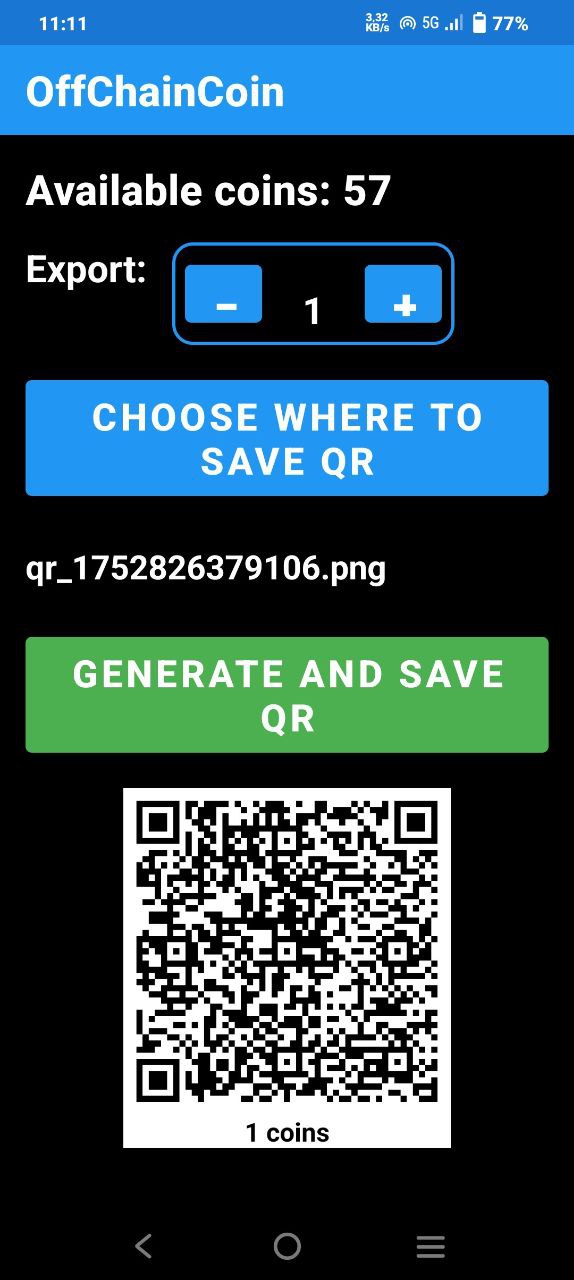
How to Generate and Export QR Code
1) Choose the number of coins to put on the QR.
2) Press “Choose Where to Save” to pick where to save the QR as a PNG file.
3) Press “Generate and Save”. The QR can be imported as payment by other apps directly, or shared as a PNG file; if internet connectivity is available, the imported coins will be immediately spendable.
